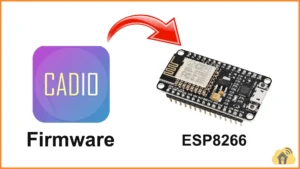Here we will use the WLED web installer to upload the firmware. First, connect the ESP32 or ESP8266 to the laptop.
You just need a browser like Google Chrome or Microsoft Edge.
Open a browser and go to WLED Web Installer – https://install.wled.me
Table of Contents
How to install the WLED firmware
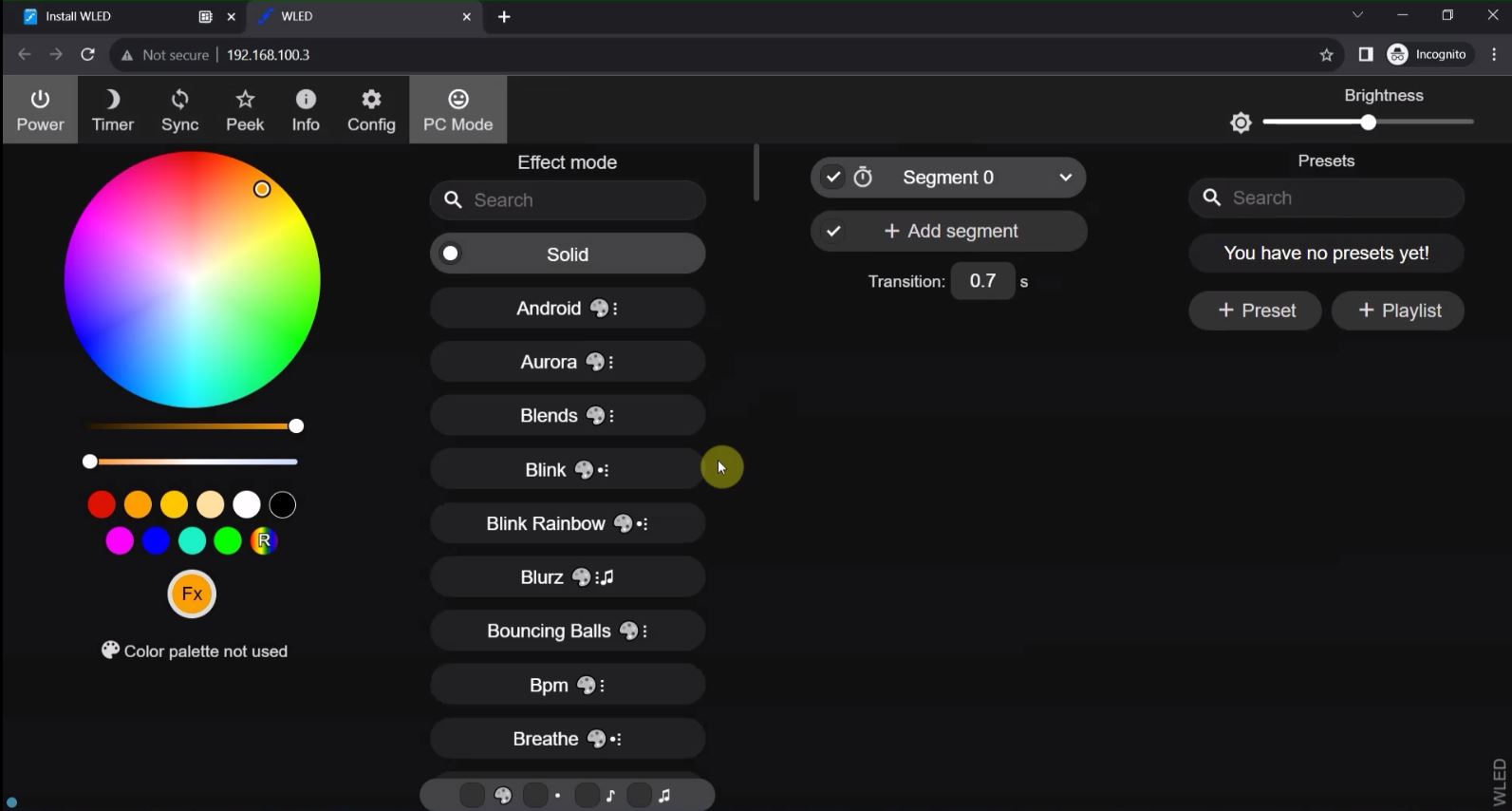
In the following steps, I have explained how to upload firmware to ESP32 for WLED projects using the WLED web installer.
Select the Firmware in WLED web installer
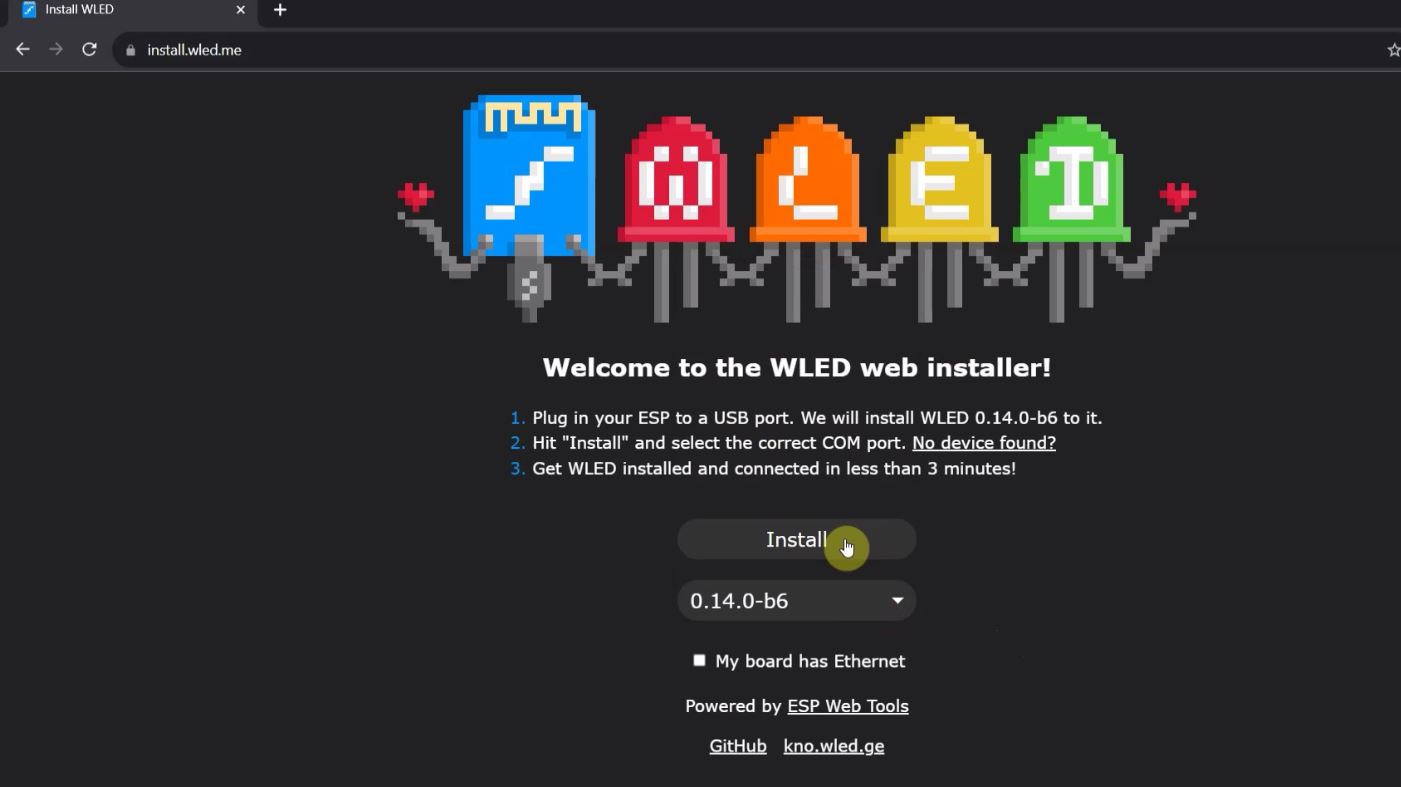
In WLED Web Installer first, select the Firmware version in the WLED web installer.
Select the COM port for the ESP32
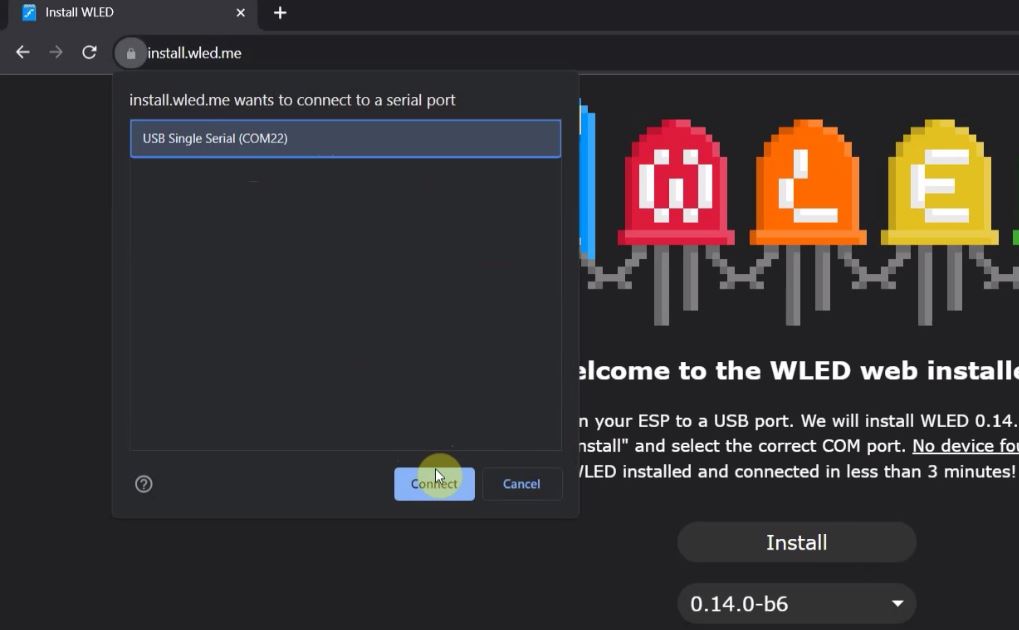
Now select the COM port for the ESP32 and click on “Connect”.
Click on “INSTALL WLED”
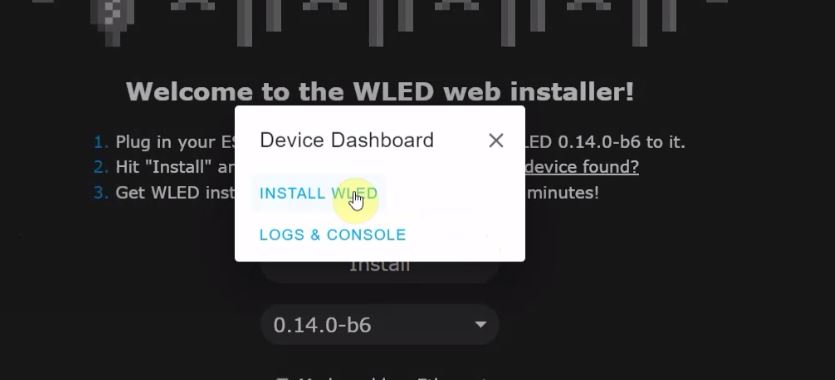
Click on “INSTALL WLED”.
Click on “INSTALL”
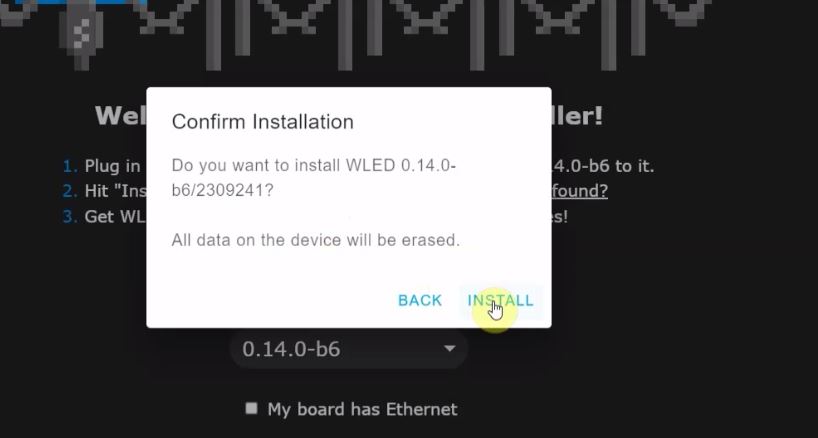
Check the Firmware version and click on “INSTALL“.
Wait until the firmware gets installed
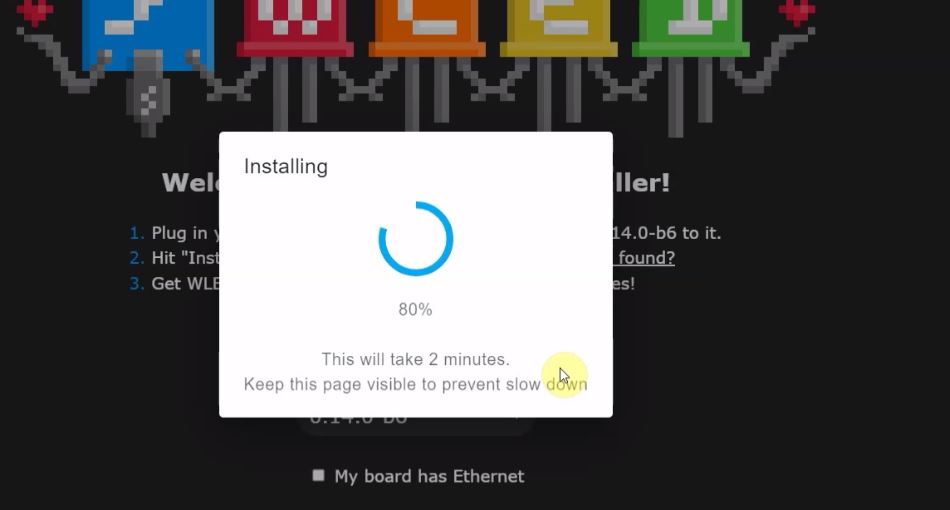
Now the Firmware will get installed. It may take some time.
Click on “NEXT”
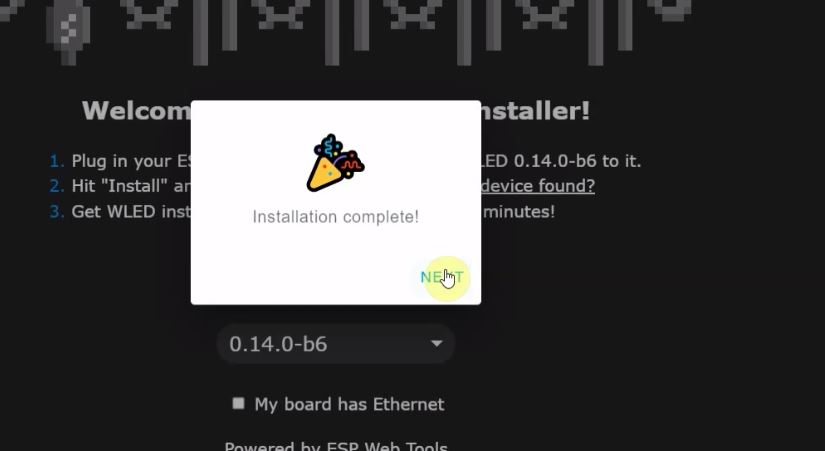
Configure WiFi
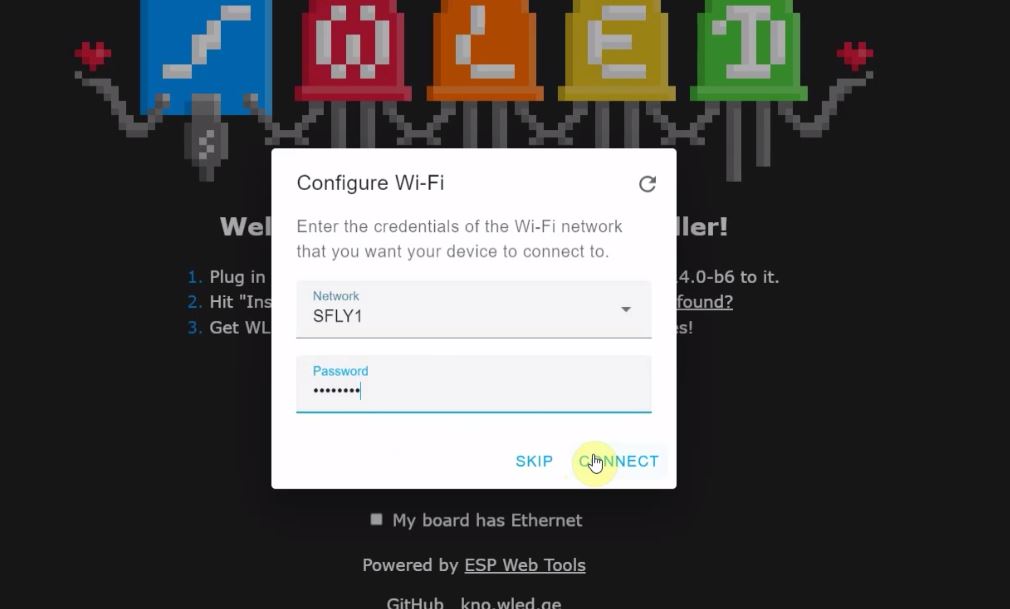
Enter the WiFi Credentials (WiFi Name & WiFi Password). Then click on “CONNECT“
Click on “VISIT DEVICE”
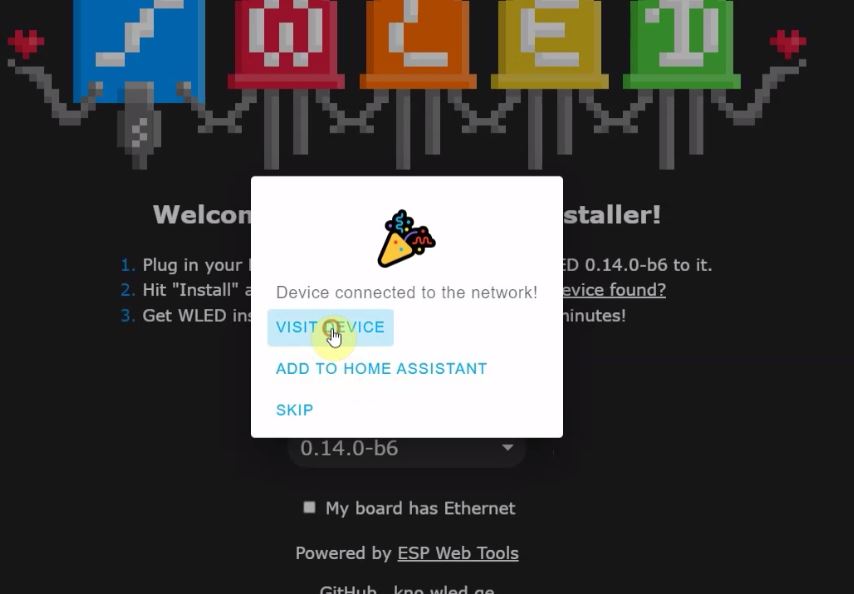
Now click on “VISIT DEVICE” to see the dashboard.
Note that WLED hosts its own web server on the ESP32 chip itself, so the WLED app is not even required. If you want, you can configure it from the web browser.