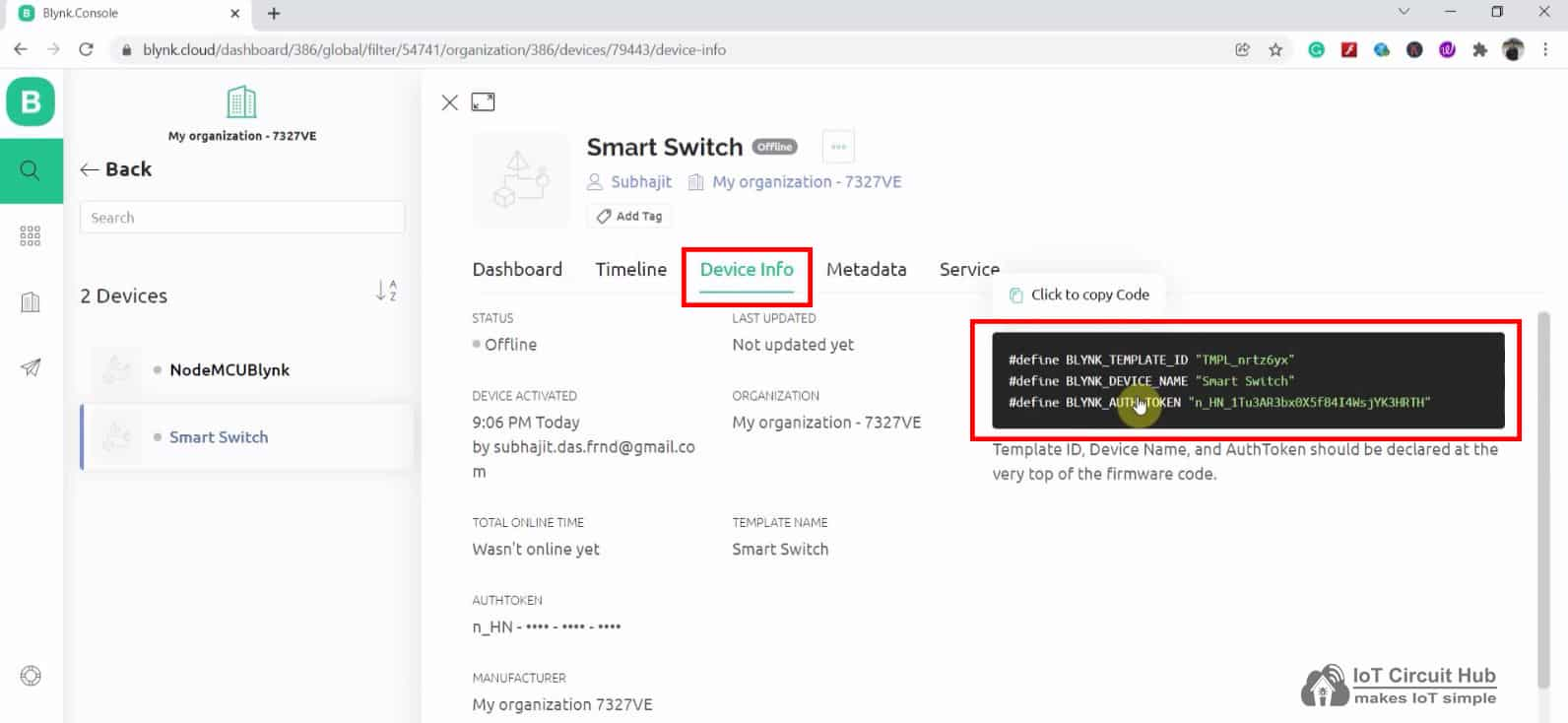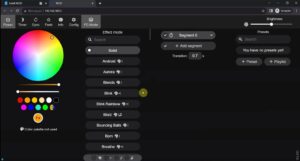In this article, I have explained how to add a device to the new Blynk IoT platform using a template. After adding the device, Blynk will generate an Authentication Token that can be used for controlling any microcontroller from Blynk IoT App through the internet.
First, you have to create a template in Blynk Cloud. You can refer to the following article to set up the new Blynk cloud account.
Getting started with New Blynk 2.0 IoT platform
Then follow these steps to add a device and generate an Authentication Token.
Steps to Add Device in Blynk Cloud using Template
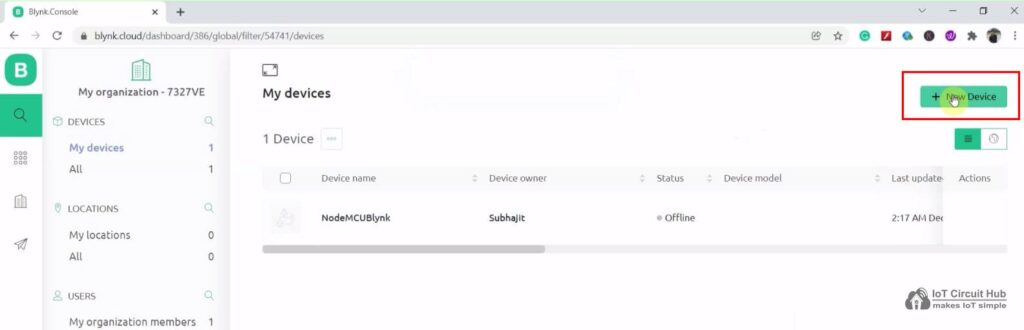
First, you have to go to My devices, then click on “New Device“.
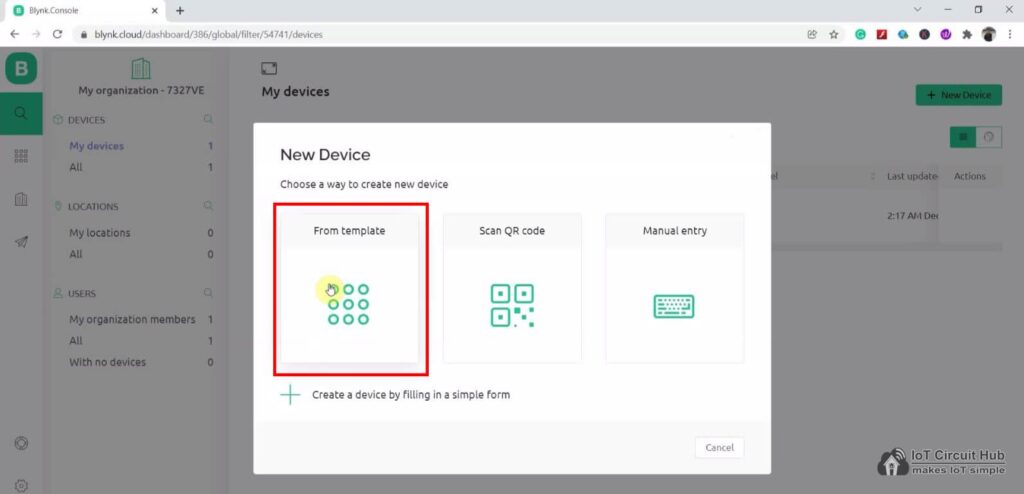
Click on “From template“.
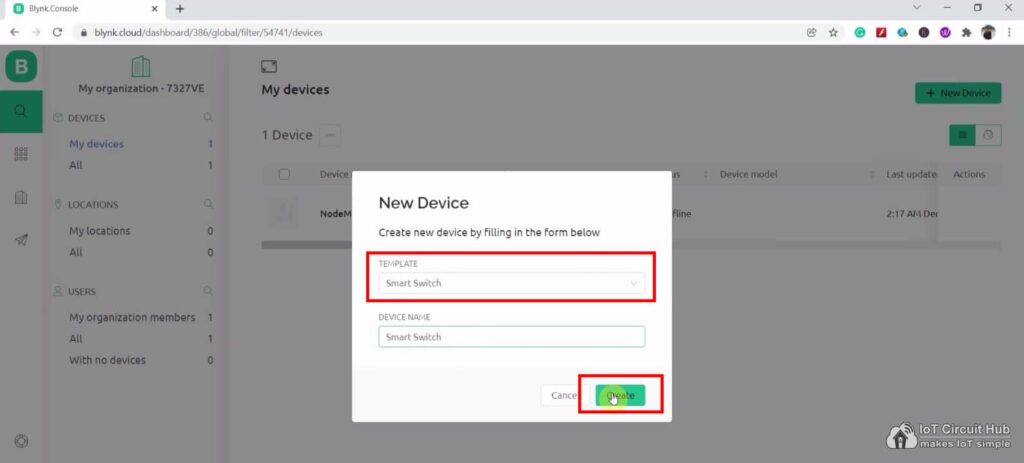
Now select the Template which you have created for this Blynk project and give any device name.
Then click on “Create“.
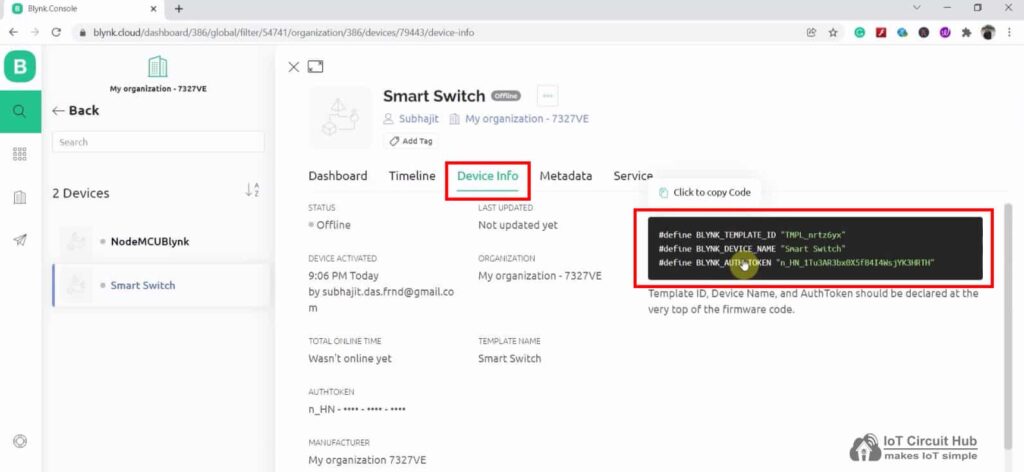
After adding the device, go to “Device Info“.
In the “Device Info“, you will get the Blynk Auth Token, Template ID, and Device Name. All these details will be required in the code.
You can use this details to program the microcontroller and control it from the Blynk IoT platform.