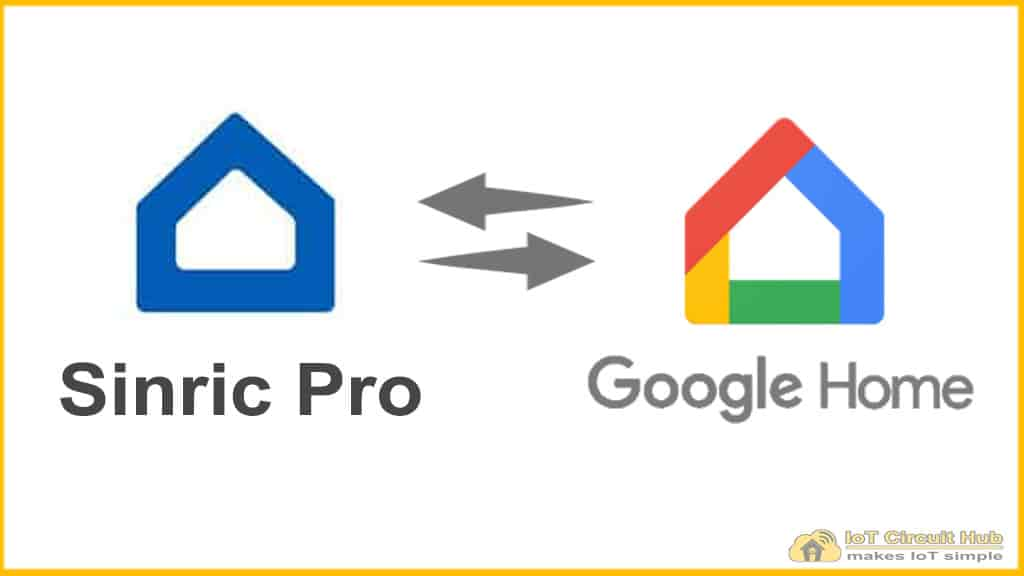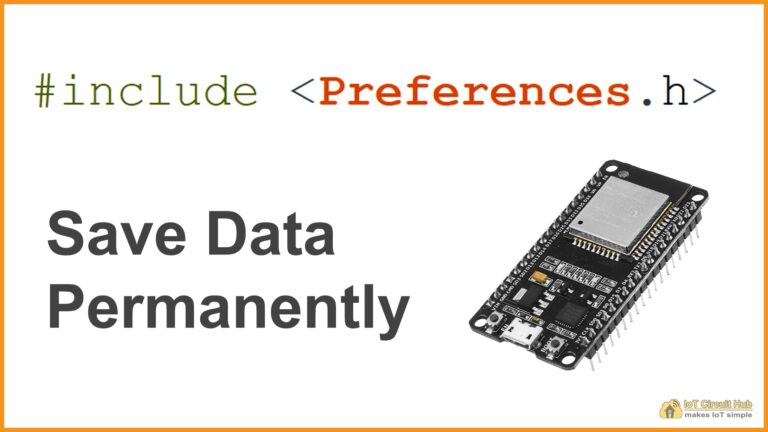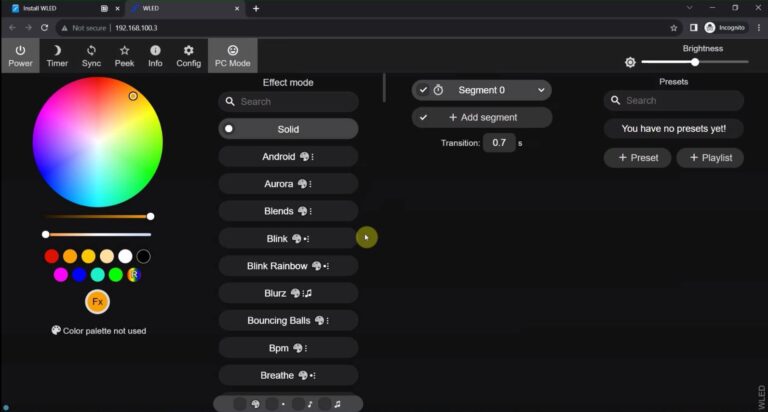In this article, I have explained how to connect Sinric Pro with the Google Home app to control the appliances with the Google Assistant.
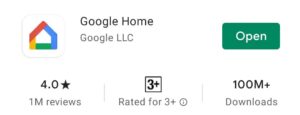
First, download and install the Google Home App from Google Play Store.
Create a new Home in Google Home App
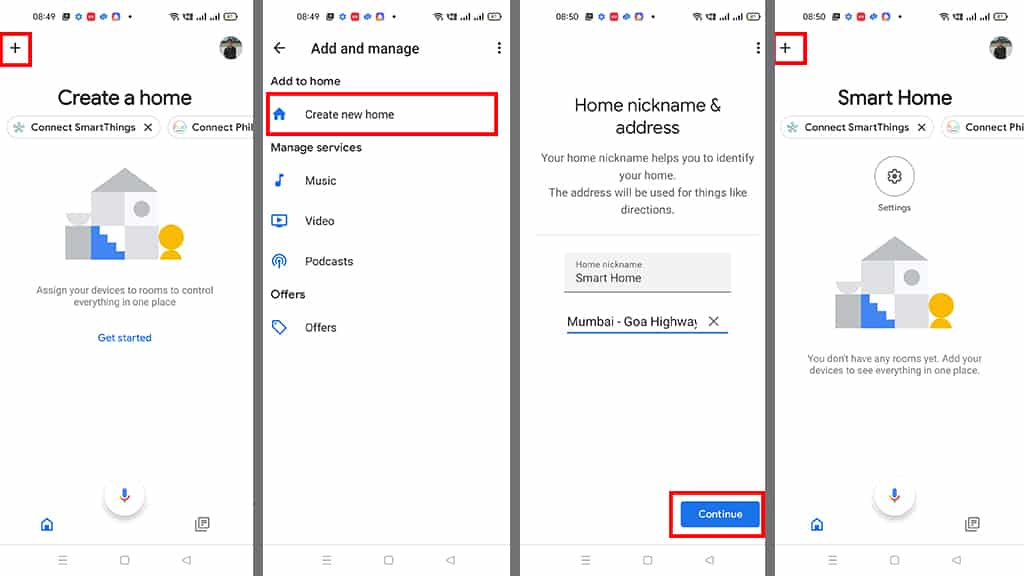
In the Google Home App, follow the following steps to create a Home:
- Click on the “+” icon (upper left corner).
- Tap on Create new home.
- Enter the Home nickname and address. Then tap on Continue.
- The Home is created. Now again tap on the “+” icon to add devices.
Connect Sinric Pro with Google Home App
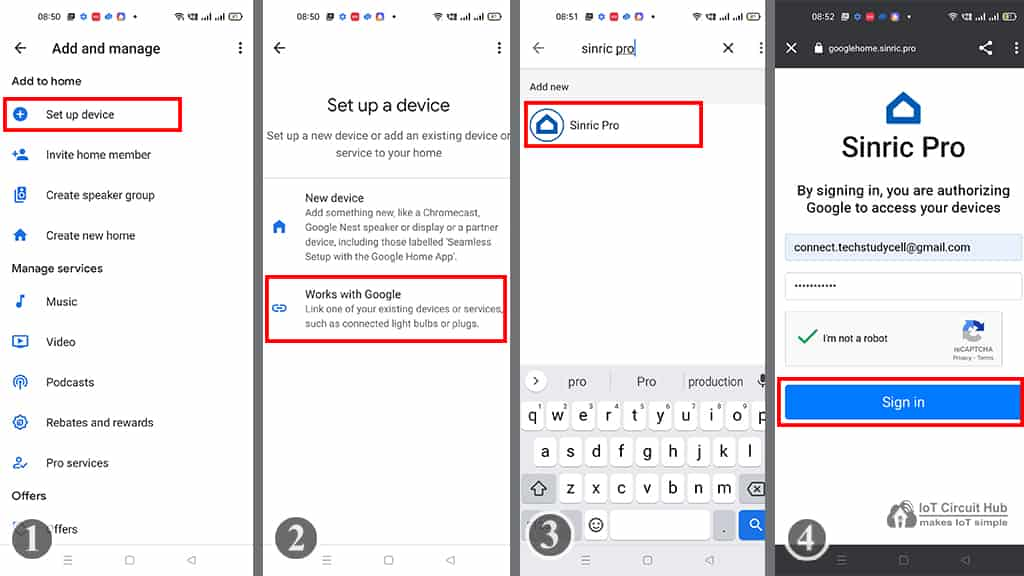
After creating the Home in the Google Home app, you can connect the Sinric Pro with Google Home app.
Before connecting the Google Home, you have to add devices in Sinric Pro.
Related Post: How to add devices in Sinric Pro
Steps to add Sinric Pro with Google Home:
- Tap on the “+” icon, then select Set up device.
- Tap on Works with Google
- Search for Sinric Pro, then tap on Sinric Pro.
- Enter the email id and password used for the Sinric account, Then tap on Sign in.
After that back to the home screen of Google Home App. Now you can see all the devices in your Google Home app.
Control devices with Google Home or Google Assistant
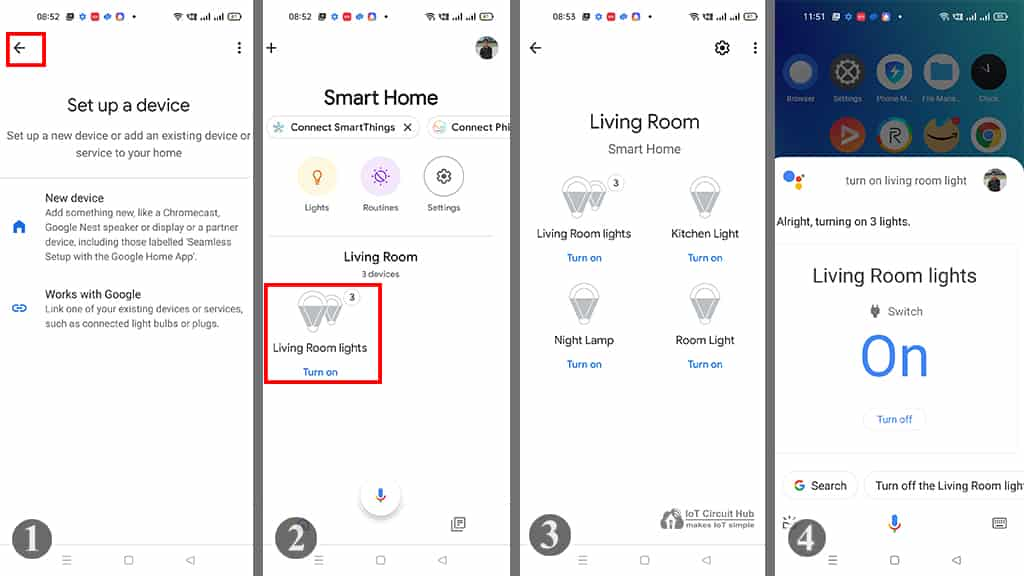
After connecting the Sinric Pro, go to the home page of the Google Home app. You can see the connected devices from Sinric Pro.
Now, if the ESP32 or ESP8266 is connected to the Wi-Fi, you can control the appliances from the Google Home app.
You can also ask Google Assistant, “Hey Google, Turn ON light” to control the appliances.
Related Post: Sinric Pro Alexa App