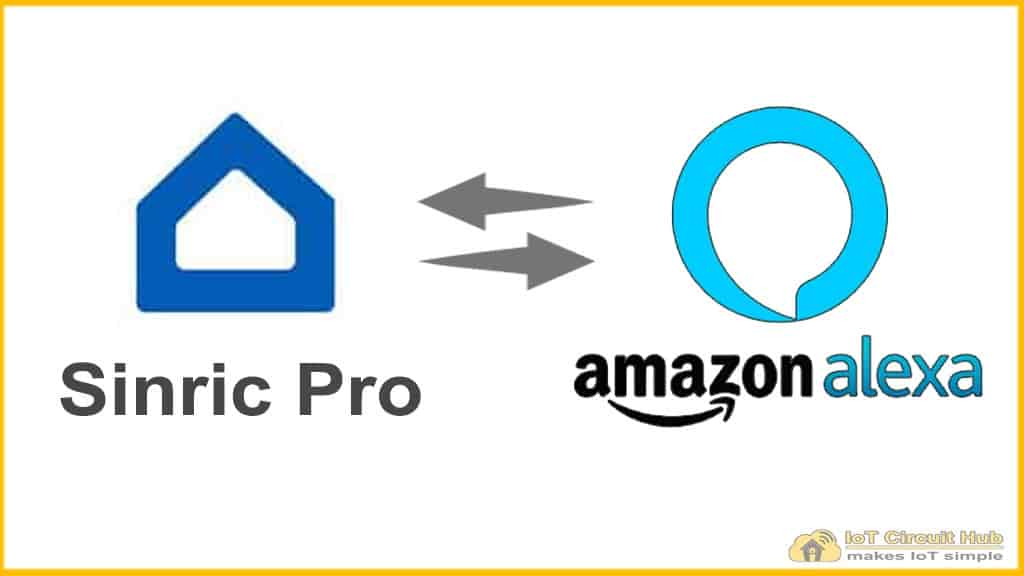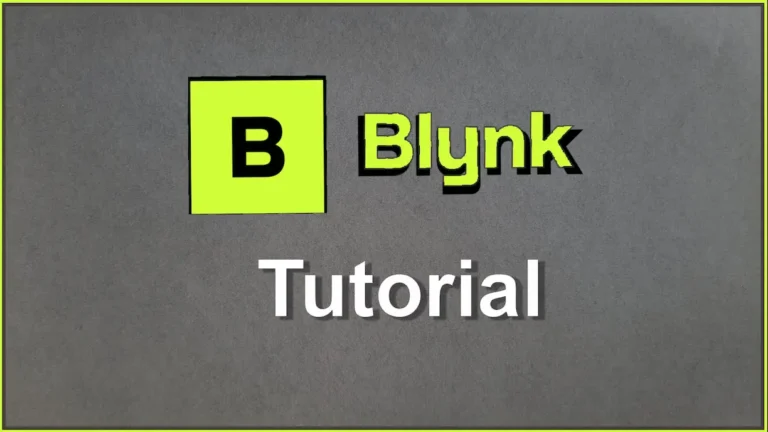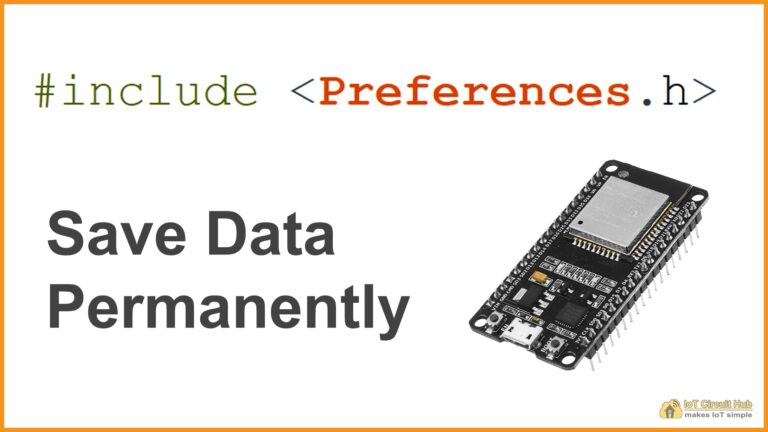In this article, I have explained how to connect Sinric Pro with Amazon Alexa to control the appliances with Alexa.
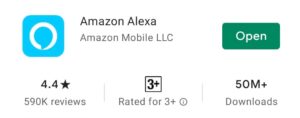
First, download and install the Amazon Alexa App from Google Play Store or App Store.
Connect Sinric Pro with Alexa App
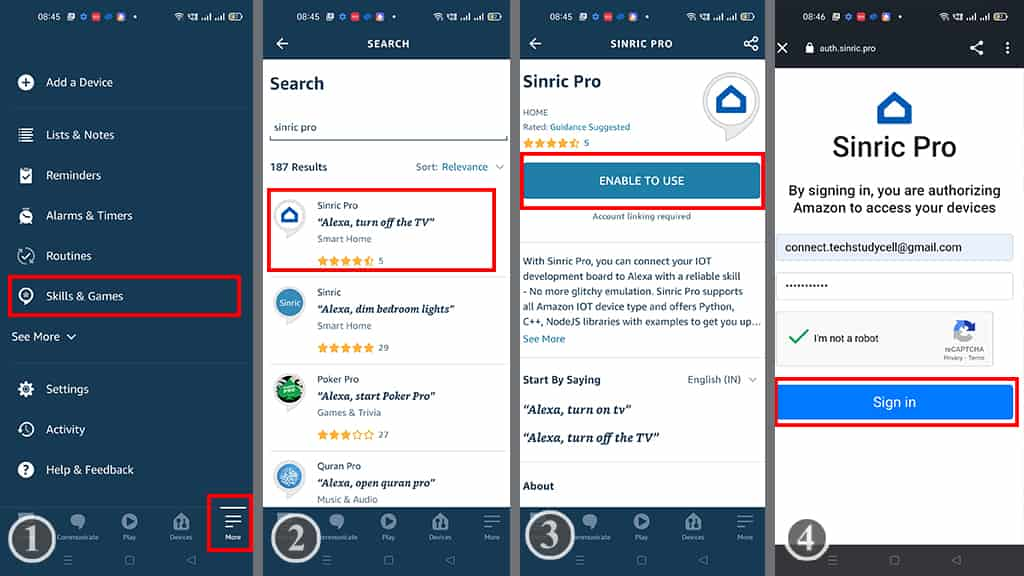
Before connecting the Alexa, you have to add devices in the Sinric Pro.
Related Post: How to add devices in Sinric Pro
Steps to add Sinric Pro with Alexa App:
- In the Alexa App tap on More, then select Skills & Games.
- Search for Sinric Pro, then tap on Sinric Pro.
- Tap on ENABLE TO USE.
- Enter the email id and password used for the Sinric account, Then tap on Sign in.
Add Devices in Amazon Alexa App
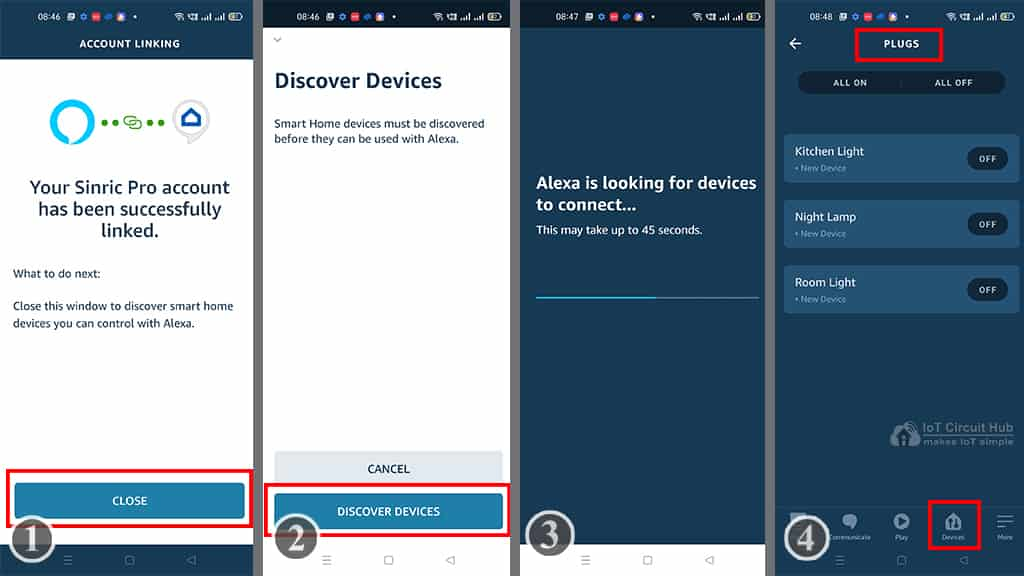
After connecting the Sinric Pro account, follow the following steps to add devices.
- Tap on CLOSE.
- Tap on DISCOVER DEVICES.
- Now, Alexa will look for new devices. This may take some time.
- After that, go to Devices, then select Plug. You will find all the connected devices.
Now, if the ESP32 or ESP8266 is connected to the Wi-Fi, then you can control the appliances from Alexa App.
You can also say “Alexa, Turn ON light” to control the appliances with voice commands.
You don’t need any Alexa devices, like ECHO DOT for this project, You can use Amazon Alexa App to control the appliances.
Related Post: Sinric Pro Google Home