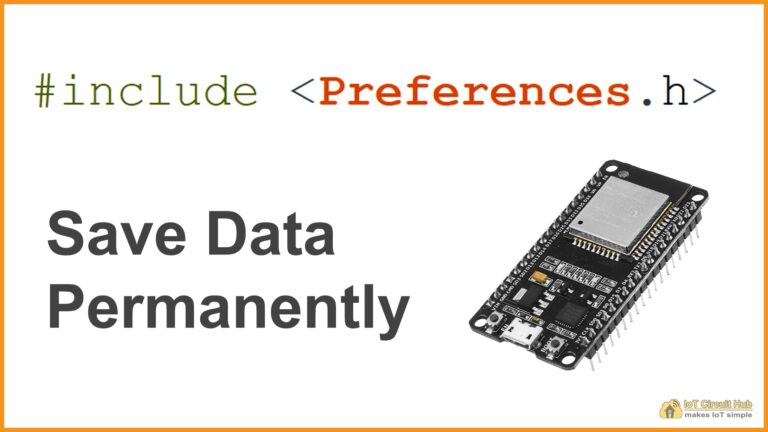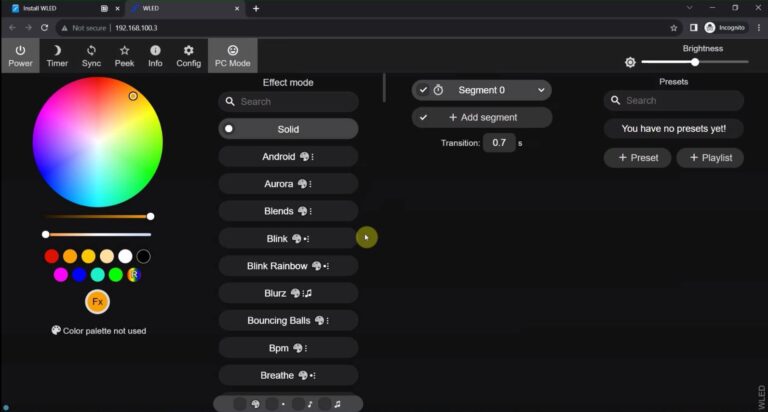In this tutorial, we have explained how to upload the Cadio Firmware to ESP32.
How to upload the Cadio Firmware to ESP32
Steps to upload the Cadio Firmware to ESP32.
Download Cadio Firmware.
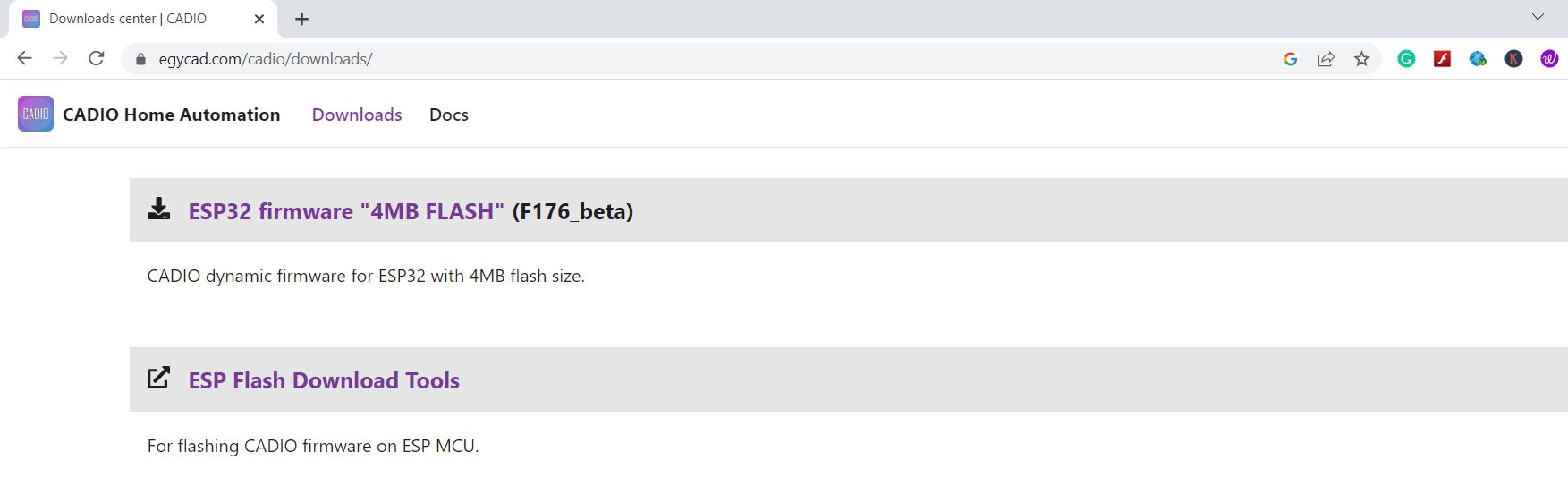
First, visit egycad.com/cadio/downloads/
Then download the ESP32 Firmware and ESP Flash download tool.
After that unzip all the files and connect the ESP32 with the laptop.
Upload the Cadio Firmware using ESP Flash Download Tool
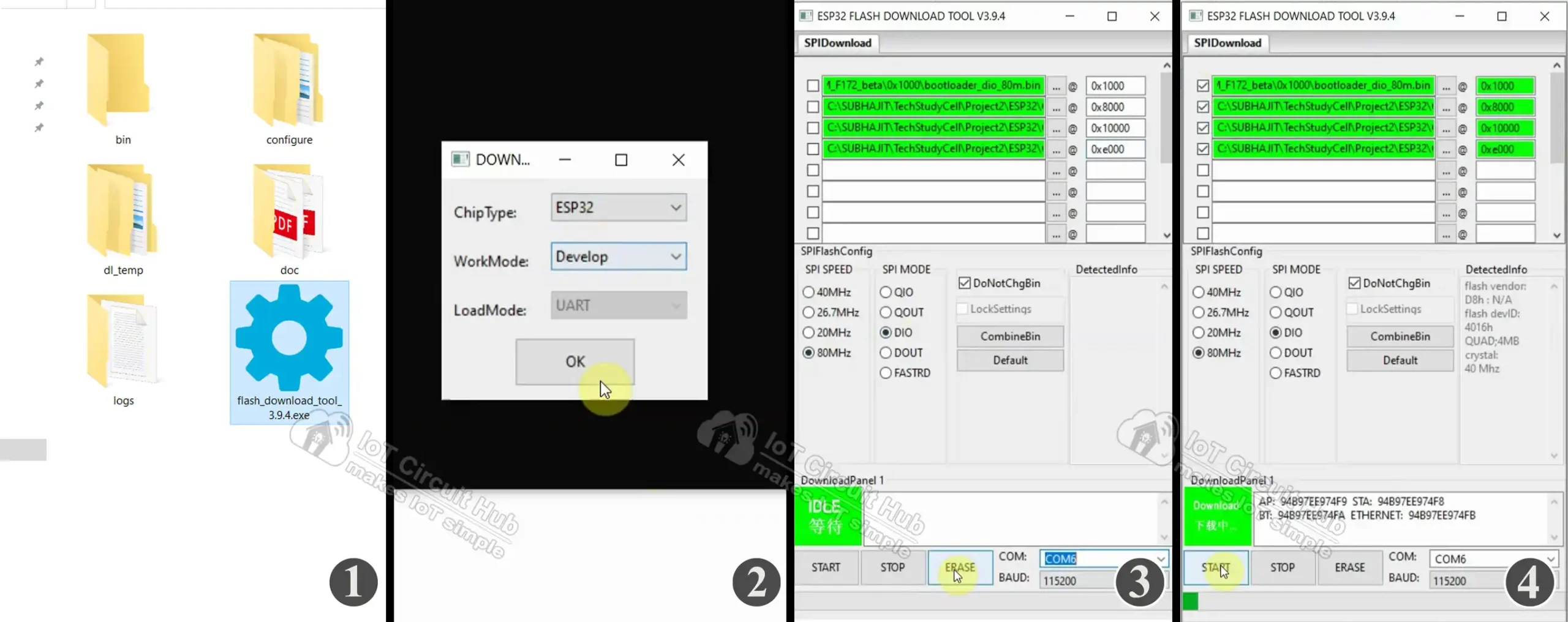
1. First, open the Flash Download Tool.
2. Select ChipType ESP32 and click on OK.
3. Browse all 4 firmware files for ESP32 and mention the address for each file (0x1000, 0x8000, 0x10000 & 0xe000). Select SPI SPEED: 80MHz, SPI MODE: “DIO“, and select the COM port. Now click on “ERASE”. (Make sure that the DoNotChgBin checkbox is activated.)
4. Now select all 4 firmware files and click on “START” to upload the firmware.
After uploading the firmware, reset the ESP32 and then press and hold the BOOT button for 5 seconds to go to config mode.
In config mode, the inbuilt blue LED will start blinking.
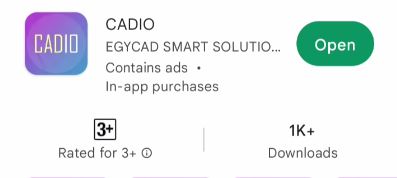
Now you can configure the ESP32 with the Cadio Home Automation app.